Infusion Installation
Requirements to complete the outlined steps:
- Setup Driver (Download) – https://www.sirona.tv/client/infusion/HAT3399.zip
- Boot Image – https://www.sirona.tv/client/infusion/boot.img
- rootfs Image – https://www.sirona.tv/client/infusion/rootfs.rar
- C-type Cable
- HDMI Cable – HDMI-A to HDMI-D (NOT Micro-USB)
Step 1: Device Setup
- Connect Infusion board with the Desktop/Laptop with the help of C-Type Cable.
- Install Rockchip driver assistant
(HAT3399\HAT3399\tools\DriverAssitant_v4.5/DriverInstall.exe) - After Connect Infusion board with the Desktop/Laptop
- Click on Driver Uninstall
- Click on Driver Installation
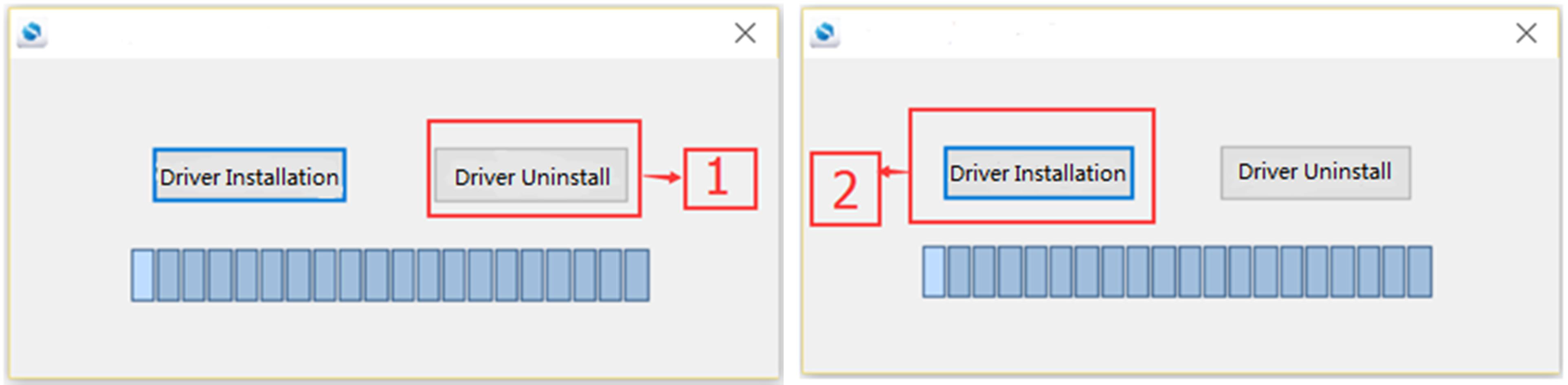
- After installation is successful, it will found the following information in the computer hardware management.
- Search Device Manager under Window Search Option.
- After installation is successful, it will found the following information in the computer hardware management.
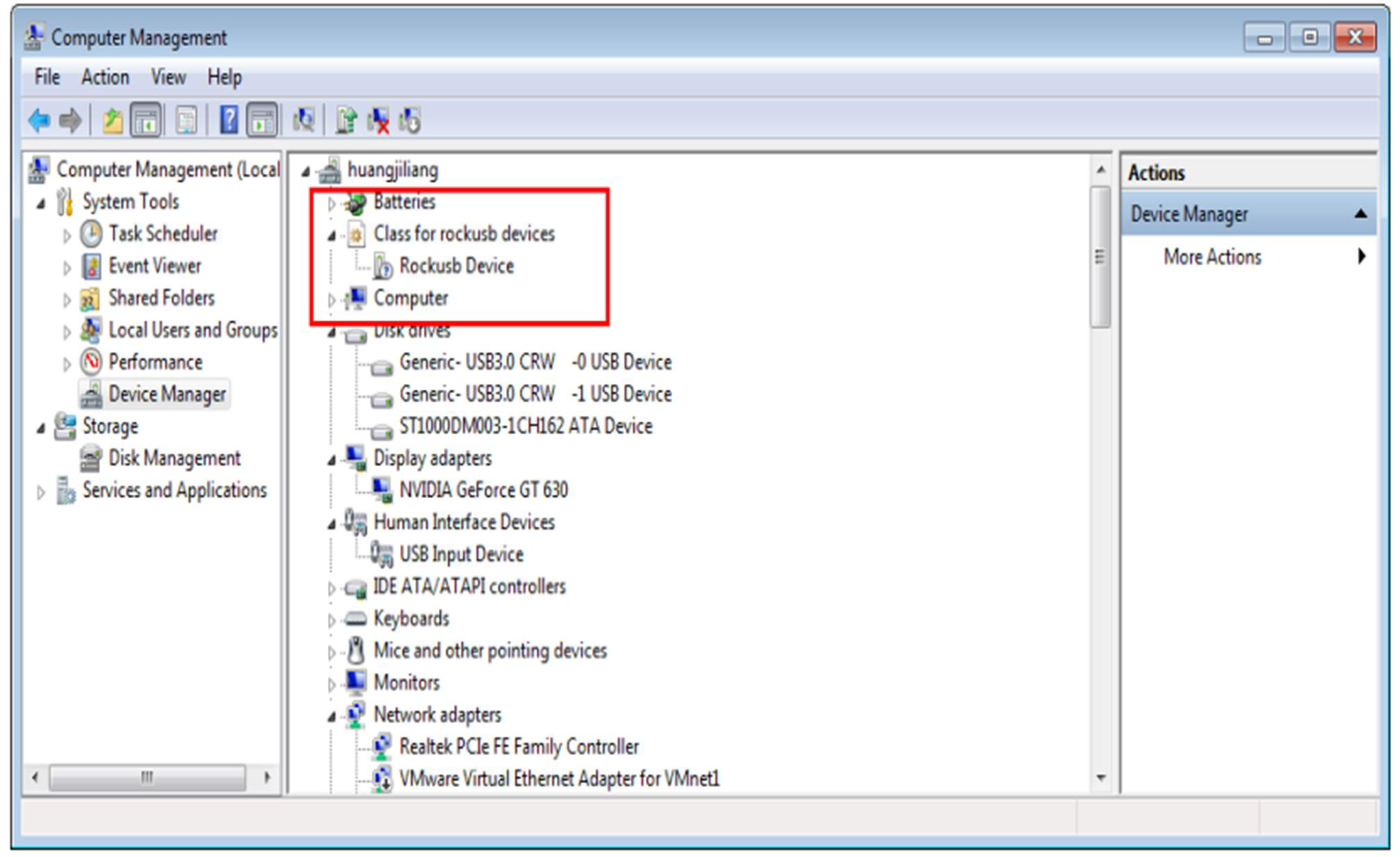
Step 2: Upgrade Firmware
- Power off the device
- Press both button Vol + and Power simultaneously, then plug power cable and hold for 5 seconds.
- If Infusion have connected Correctly with system, It will show “Found One LOADER Device”
- If not showing – “found One Mask Rom/ No Device found” Please again try option – 2
- If it’s showing – Update image with the help of Tool.
- Run RKDevTool_Release as Administrator.
(HAT3399\tools\RKDevTool_v2.74\RKDevTool_Release\ RKDevTool.exe)
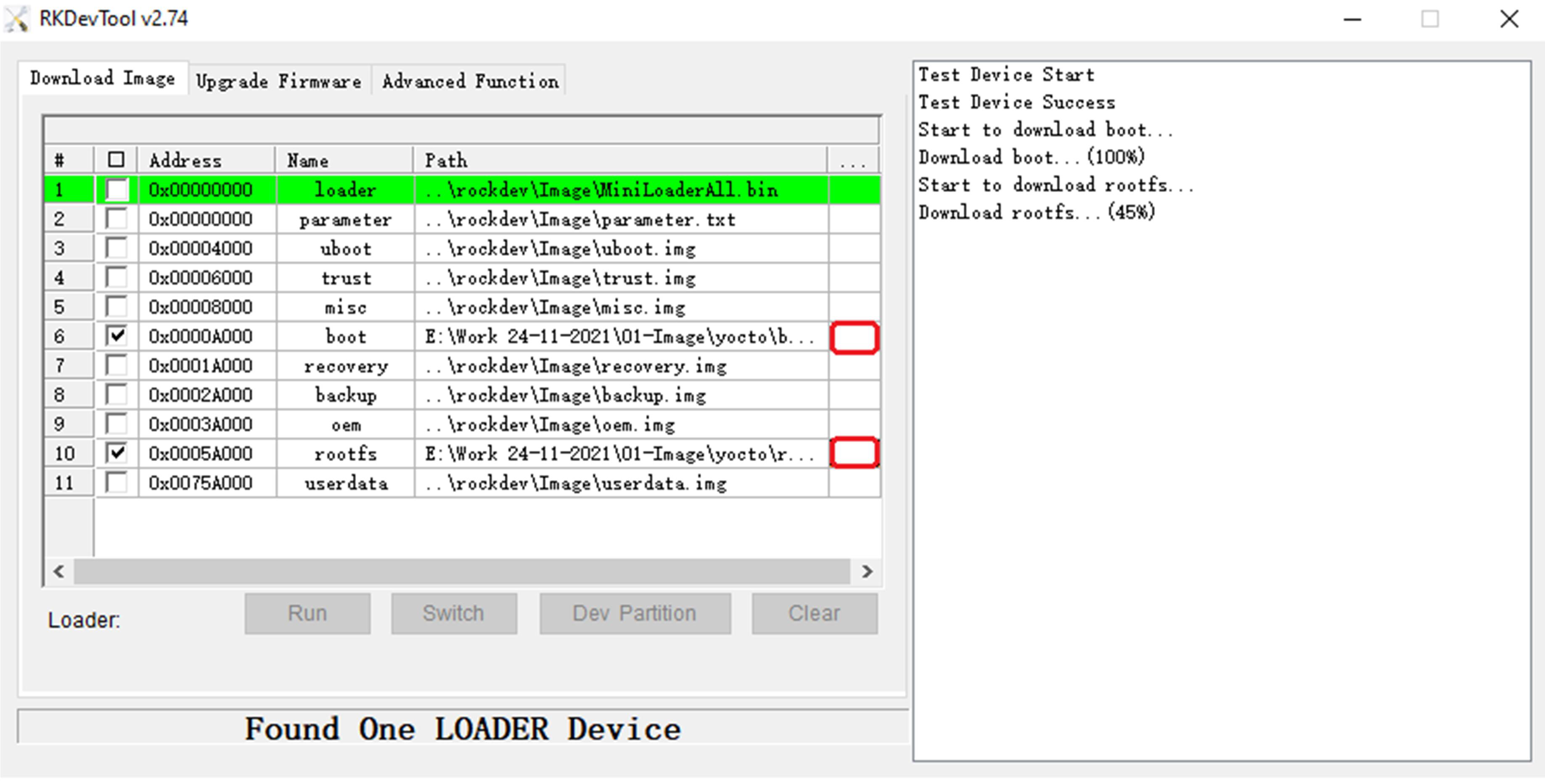
- Uncheck all the other option and check only on boot and rootfs
- Find both the file from the saved file location and update them from click on Red Box as marked on above Image. (As per Image)
- Click on Run button and wait till Download rootfs will done. (100%)
- Unplugged C-type Cable and Power Cable
- Connect the Infusion board with Screen
- Plugged HDMI cable with the Infusion.
- Plugged Ethernet Cable with the Infusion.
- Plugged Power Cable with the Infusion.
- Uncheck all the other option and check only on boot and rootfs
