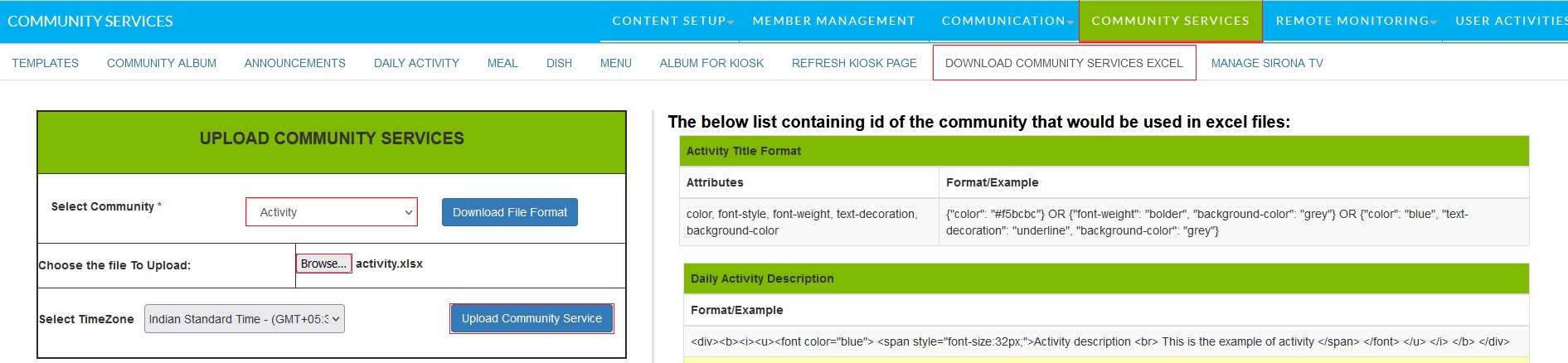How to manage activities
Requirements to complete the outlined steps:
- Your Hosted server – https://live.sirona.tv (most likely)
- A community manager or an account with community manager privileges
One Activity at a time
- STEP 1: Login as the community manager as you are going to manage community services
- Login ID – community.manager@bestseniorliving.org (example)
- Password – xxxxxx
- STEP 2: After login into the Community Manager
- Click on Community Services > DAILY ACTIVITY
- Enter must field – Activity Title, Select TimeZone, Date, Start Time, Duration and Venue
- Click on Add Activity to save.
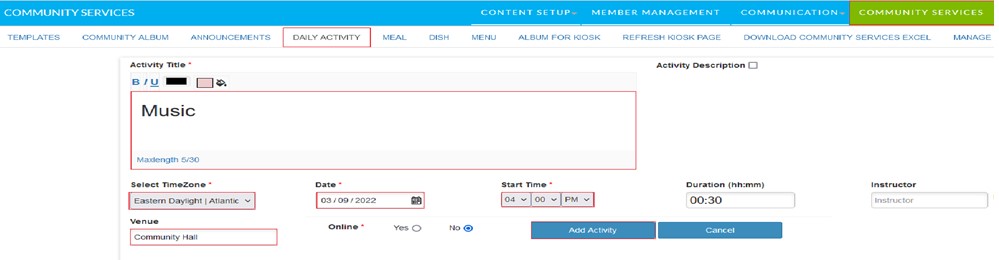
Multiple Activities at a time
- STEP 1: To create multiple activities
- Go to Community Services > Download Community Services Excel
- Select Community (Activity)
- Download File Format
- Fill the required details and save the file as activity.xlsx (View example)
- STEP 2: Steps to upload Activity in bulk
- Go to Community Services > Download Community Services Excel
- Select Community (Activity)
- Click on Browse button and upload Excel file (Activity.xlsx) and Select Time-Zone.
- Click on Upload Community Service the file.
- You can check all the uploaded activities under Community Services > DAILY ACTIVITY